- Home
- Learn Linux
- Learn Electronics
- Raspberry Pi
- Programming
- Projects
- LPI certification
- News & Reviews


Linux is the name of the operating system, which is the low-level software that is required for most computers. Linux and computers running Linux are essential to our daily life. The chances are that you have a device in your home, pocket or car that is running Linux, or if not you almost certainly use services being provided on Linux when you use the Internet. In your home you may have an Android phone, Satellite navigation system, Wireless router, Blue-ray player or even TV that runs Linux. Linux is very popular for servers and is also a great alternative for personal computers. These tutorials look at the use of Linux on servers and personal computers, but also provide the starting point for embedded systems such as the Raspberry Pi.
Linux is an easy to use alternative to Windows or Mac OS X. It is developed by a large community providing a free and stable operating system with a huge choice of free applications. With many distributions providing updates every 6 months there are new applications and improvements all the time. If you want to upgrade to the latest version it's free and doesn't involve having to buy a new PC. If you haven't yet tried Linux then I suggest you give it a go today.
Unlike other operating systems that make you do things their way, Linux can be tailored to meet the requirements of the user. In this way the same Linux operating system can be configured to work on everything from a tiny embedded computer to many of the worlds fastest computers. A specific setup of Linux combined with bundled software is known as a distribution. The distributions can be created by a company, by a community or a combination of both.
One of the most significant parts of the distribution (distro) is the choice of Desktop Environment. Different desktop environments look very different, are different to use and can have a significant impact on performance. The most popular desktop environments are KDE, Gnome and LXDE, an example of each of these is included below.
The choice of distribution can be a personal thing and is often strongly defended by some. There are hundreds of different distributions; I have listed just a few of those which are suitable for use on a PC, depending upon your requirements.
Kubuntu is a variant of the Ubuntu distribution which uses KDE and some of the KDE default applications. It is a good choice if you have a recent computer with a good graphics capability and plenty of memory (2GB or more). KDE is easy to use and will be particularly familiar for those coming from Windows as it has a similar look and feel. It also includes a number of additional features.

Ubuntu is one of the most popular distributions. It uses the Gnome desktop environment. As with the KDE distributions this needs a pretty powerful computer.

Raspbian is a specific distribution created for the Raspberry Pi. It is based on Debian, but uses the light-weight LXDE desktop environment. This means that is works well on computers without so much memory (such as 512Mb or less on the older Raspberry Pi).
Although initially created for the Raspberry Pi there is also a Desktop version which can be installed onto a PC or in a virtual machine. The install isn't quite as easy as the other distrubtions mentioned, but it is useful if you have a low powered system and can run considerably faster.
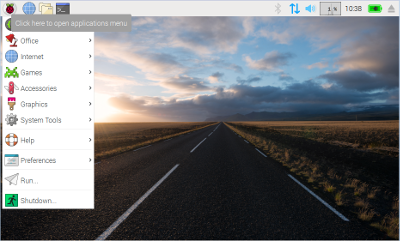
Redhat is a commercial distribution popular with companies using Linux in a server environment. The reason that many companies choose to use Redhat is that it is backed by a formal support structure. To use Redhat Linux you need to purchase a license from Redhat.
Fedora is community involved distribution overseen by Redhat. It uses the Gnome desktop environment by default.
Many of the distributions above include some aspects of proprietary or non-free software within the distribution. Debian is a distribution that only uses free software. It has a reputation for being difficult to install and use, and so it is not recommended as a first distribution unless pre-installed.
There are lots of other distributions. One of the best places to find more information is the Distro Watch website.
Linux is free software, but not just in terms of paying money, although that is the usually the case. Truly free software is about the freedom to be able to change and use the software as you wish. This is referred to as being "Free as in speech, not as in beer".
Some software can be made available with no charge, but is not Free in the same sense. You can also sell Free software but it's still free for anyone to improve and use, and it's possible to get the same for free (but it may take a bit more work or not come with the same level of support).
Free software means having access to the original code so that you can modify and improve the code if you want. Some open source software is released under a "copyleft" license which means that if you make changes to the software you then need to make the changes available to others in the same way. Other software is released under a non-restrictive free license that allows changes to be made without contributing anything back. Linux distributions includes some software that is under each of these.
It doesn't cost anything to get started with Linux. You can download most of the distributions for free. You can use Linux on an existing computer without effecting the existing use of the computer, or you can buy a computer for as little as $5 (see Raspberry Pi). The following assume that you have a PC that most likely runs Windows (you can buy some computers with Linux installed). If you have a Mac then the following options are still available, but you may need to check for more specific instructions see the iLinux web site for more information .
If you have an old PC or laptop that you don't use any-more then Linux can give it a new life. You will need to choose a lightweight distribution (eg. Raspbian).
The safest way to use Linux on an existing computer is to use a Live CD or USB memory stick. These allow you to run Linux from a CD, DVD or USB stick. A USB stick is usually the best way to do this if you are looking to save some documents as any spare space on the USB stick can be used for storing documents. You will normally need a USB stick that is 2GB or larger. Some older computers may not be able to boot from a USB disk, so a CD or DVD may be used instead.
After using a Live image you will probably want to install it permanently on the computer and there are other options that can leave the existing operating system and files intact if that is what you want.
Many distributions default to installing in dual boot mode. This works by installing Linux alongside your existing operating system and providing a menu during startup for you to choose which operating system you would like to use at that time.
The way that the install normally works is to resize the partition (way the hard disk is used) for your existing operating system to create space to install Linux on the same hard disk. This is all done without loss of data, but it is highly recommended that you perform a full backup first as a problem could result in data less.
In my many years of experience using Linux I have only ever once had data lost due to a problem with the install. I believe that was due to a faulty hard disk drive which was returned on warranty, but it did happen during an dual boot install - so if you value your data always have a backup before installing Linux.
Another option if you have a computer with reasonable spec (processor and memory) is to install into a virtual machine. This allows one computer to act as though it is several by sharing resources between different virtual computers. This does have some limitations (particularly in regard to graphics capability), but can allow you to run both Linux and Windows at the same time.
This requires virtualization software running on the host computer. If looking to use virtual machines then I'd suggest you take a look at Virtual Box from Oracle or VMWare (commercial, but available for home use without payment).
You can also buy dedicated hardware to run Linux on. The Raspberry Pi is one such solution which probably costs much less than you think. For only $32 (or even $5 for the Pi Zero) you get the main computer on a barebones circuit board. You will need an SD card to install Linux onto, keyboard, mouse, TV / screen (with appropriate leads) and a power supply (eg mobile phone charger). Most people will have most of these without having to spend any more money.
The experience you will have on an inexpensive low spec computer would be different to installing on a regular PC, but is at zero risk to your existing computer. As such it's a great way to experiment learning about Linux and programming.
Once you are up an running see the Linux Tutorials for more information on using Linux.