- Home
- Learn Linux
- Learn Electronics
- Raspberry Pi
- Programming
- Projects
- LPI certification
- News & Reviews


24 November 2010
In the good old days of wireless networking the world was a wonderful place. You bought a wireless router plugged it into your broadband and it just worked. There was an issue of not enabling security, but that just made it easier for others to borrow your network (good or bad depends upon your personal opinion).
The problem is that now everyone has got these your network connection may not be working quite as well as it did before. I noticed this recently when my wireless network at home slowed down to the point where it was unusable taking a second for a single PING (tiny bit of information) to fly over the airwaves. This is the second time I've encountered a problem of this type (the other with a friends computer) and I expect this is going to be a bigger problem in future.
The reason for these problems is that the network range that is being used is quite small and with lots of other people installing wireless routers the number of people trying to use the same frequency goes up resulting in lost information and a slowdown. In the case of a friends computer the network connection completely refused to work.
Fortunately if you know what to look for the fix is quite easy, but it may only fix it until the next house decides to go wireless and you end up with the problem again. Anyway here are the details of how you may be able to fix a wireless problem related to wireless network conflicts.
In this case I am actually using a wireless access point (WAP), but wireless routers are more common and are more likely to be in most homes, so I'll refer to it as a router, but it's similar for a WAP as long as you can connect to it via a wired connection. First you need to connect to your wireless router. If you have a wireless problem then you probably can't do this via wireless so you'll need to use an Ethernet networking cable.
Most modern wireless routers use a web-browser to configure so you then point your webbrowser at the address of your router. This is normally the default route so if using Linux you can use
route -n
and look for the entry 0.0.0.0 which in the example below connects to router 192.168.1.2
0.0.0.0 192.168.1.2 0.0.0.0 UG 100 0 0 eth0
Windows users can use ipconfig and the address is shown as the default gateway:
ipconfig
Default Gateway . . . . . . . . . :192.168.1.2
You then plug this into your browser and you should get to a page for configuring the router (see below).
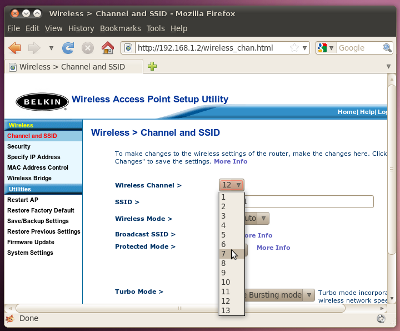
You will need to supply the router password to make any changes. This may be blank, or specified in the user manual or on a sticky label attached to the wireless router.
Then look for the option that specifies the Channel or the Wireless Channel and you should be able to manually select a different channel (you should have 11 to 13 options depending upon the router). You can find an unused channel by using a WiFi scanner application, but you could just use trial and error. You may need to try a few to find one that's not being used, but hopefully that should be enough to fix the wireless problem for now.
There are only a few channels, but as wireless normally only extends as far as a few houses it's not normally a problem finding a spare channel. I suspect it may be a problem for some people living in flats or apartments where there could potentially be lots of wireless signals in a small distance.
Was this useful - did it help fix your wireless problem? Please leave a comment below to help others that may experience similar issues.