- Home
- Learn Linux
- Learn Electronics
- Raspberry Pi
- Programming
- Projects
- LPI certification
- News & Reviews


These are projects designed for digital makers and hackers wanting to modify existing project. Many involve multiple aspects including electronics, programming and 3D design or construction of an enclosure.

Learn how to program the Raspberry Pi Pico using C/C++ and MicroPython.
Includes a voltmeter project which uses C/C++ or MicroPython on the Pico to talk to a Raspberry Pi using serial uart communications. A Python Pygame Zero program on the Raspberry Pi then displays this on a GUI as a 7-segment display.

Create an LED reaction game with the Raspberry Pi Pico.
This is an electronics games where the aim is to hit the giant button when the centre LED is lit up. This features a NeoPixel strip with 44 LEDs, with the lit LED moving from one side to the other and back. It also includes an enclosure designed in FreeCAD suitable for 3D printing.
This uses a Raspberry Pi Pico programmed in CircuitPython, along with a 1602 LCD display, NeoPixel strip and a Giant push switch button.

Create an MP3 player controlled using a Raspberry Pi Pico.
As well as being used to play MP3 music, this can be used for PA announcements, model railways, teenager messaging or anywhere else you could use a pre-recorded message.
The design is based around the DFRobot DFPlayer Mini - a MP3 Player mounted on a PCB which is just a little bigger than the Micro SD card holder.
There is source code available but the provided code is designed for an Arduino using C. I've created a port for the Raspberry Pi Pico using MicroPython and some example python code showing how it can be used.
Control RGB LEDs remotely using this Raspberry Pi based RGB LED server. Connect to a Wi-Fi network so that you can control them using a web browser, smartphone or through home automation.
This provides more funcationality than the GUI (below) and is now the preferred way for me to control NeoPixels.
I've also created a wireless NeoPixel project using the Arduino Nano RP2040 Connect, which is the Arduino version of the Raspberry Pi Pico (with added Wi-Fi).
Learn how to create a simple circuit to control RGB LEDs / PixelStrips / NeoPixels and control them using a simple Python program.
Although well supported by Raspberry Pi libraries there is no default graphical user interface for the PixelStrips / NeoPixels. This is a project that I first created in 2015 and have since updated to support the latest Python libraries. It provides a graphical user interface designed for use by DJs and for parties controlling strings of NeoPixels / WS2811 / WS2812 / WS281x lights.

This project is a quiz buzzer created using a Raspberry Pi Pico.
The game is a multiple player quiz game, where a quiz master reads the question and the players have to press their button first, and get the correct answer. The button of the fastest player lights up, removing the ambiguity when two players press the buzzer at the same time.
The game can also be used for a multi-player reaction game. The central button lights up and then whoever reacts fastest is the winner.

This project is an interactive game created using a Raspberry Pi Pico and the Pimoroni RGB keypad base.
Keys light up in random. Can you bop them before they go out? Bop more keys to move up the levels.
Learn programming using the RGB keypbad base.

This project is an interactive game created using a Raspberry Pi, an MCP3008 analogue-to-digital converter and two potentiometers.
A remake of the classic pong game complete with controller knobs.
Understand how to use analogue voltages in your next Raspberry Pi project.

Pico Lights Plus is a custom electronics circuit for controlling 12V (or 5V) LED lights. Originally designed for home automation for camping it can also be used for model railway lighting or controlling 5V COB lights.
It is based around a custom electronics PCB with a Raspberry Pi Pico W. It provides a way to control the LED lights using buttons (including arcade style buttons) and a web interface running on the Raspberry Pi Pico W.

Control an infrared light bulb using a Raspberry Pi and an infrared receiver and transmitter circuit. Use Python to turn the light on and off, change the colour and brightness
Outdoor lighting and sign project using RGB LED Matrix and NeoPixel RGB LEDs. Allows special messages to be displayed along with appropriate colour sequences along the driveway handrail.

Snowman badge powered by the Raspberry Pi.
Uses a wireless controller to change the sequence and even play games.
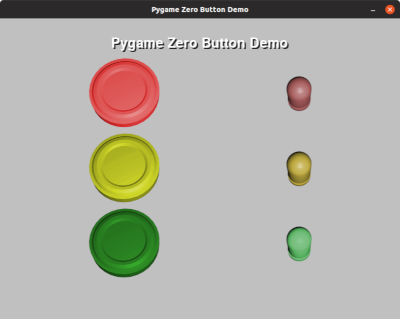
Guide to creating novel graphical interfaces for electronic circuits.
No longer should GUIs be boring!
I've always working on new projects
To find out about the updates please:
Subscribe to the PenguinTutor YouTube Channel
and
Follow @penguintutor on Twitter
Please view the copyright information regarding use of the circuits.